The EasyGerb Aperture dialog allows you to map any AutoCAD Blocks to Gerber Flashes. If required, you can also predefine any apertures (shape, sizes and their location).
![]()
![]() Note: Don't worry about assigning all apertures. During the translation, EasyGerb will automatically create and sort any necessary apertures your gerber files require.
Note: Don't worry about assigning all apertures. During the translation, EasyGerb will automatically create and sort any necessary apertures your gerber files require.
(Screen capture of EasyGerb Aperture dialog)
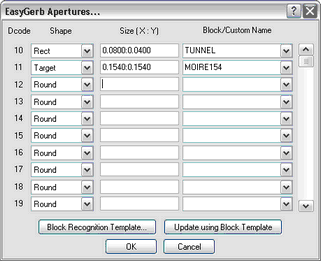
Dcode:
The postion number used in the EasyGerb aperture list. You can assign any dcode between 10 - 999.
Shape:
Choose the Dcode Shape from the combo box.
Size( X : Y )
Enter the size of the aperture.
![]() Note: The units here is equalivent to the "Gerber Units" selected in the EasyGerb Main dialog. So if you have select "Inch" for the Gerber units, each aperture must be defined in inches. If you have selected "Millimeter", each aperture must be defined in Inches.
Note: The units here is equalivent to the "Gerber Units" selected in the EasyGerb Main dialog. So if you have select "Inch" for the Gerber units, each aperture must be defined in inches. If you have selected "Millimeter", each aperture must be defined in Inches.
Block/Custom Name:
Choose an AutoCAD Block to map to this Dcode.
![]() Note: Only select a Block Name if you want to map each occurance of that block to a Gerber Flash (referencing this dcode). If this is option is left blank, the dcode may be used by EasyGerb during the translation (if necessary).
Note: Only select a Block Name if you want to map each occurance of that block to a Gerber Flash (referencing this dcode). If this is option is left blank, the dcode may be used by EasyGerb during the translation (if necessary).
Block Recognition Template:
EasyGerb provides a time-saving method if you have defined multiple blocks that need to be mapped to Dcodes and then Flashed (during translation). The Block Recognition Template allows you to define a template how each block in your drawing is named, and whether a dcode shape & size can be extracted from the name. If so, EasyGerb will automatically assign a dcode for each and assign it the the EasyGerb dialog (see Update using Block Template).
Update using Block Template:
Implements the Block Reconigition template into the EasyGerb dialog..